| Tweet |
TERKINI, setiap pengguna internet berdepan dengan risiko IKLAN berbentuk virus yang masuk tanpa kita sedari tak kiralah anda online menggunakan komputer ataupun HP....Apa bila iklan ini masuk tanpa kebenaran, kadar kelajuan Internet anda akan berkurang lebih lebih lagi yang menggunakan pakej dengan kadar tertentu.
Apabila iklan ini berada dalam gajet anda, pembekal iklan ini dapat untung sekiranya iklan mereka diklik ,yang RENTUNG nya tentulah kita kerana terpaksa menggunakan Internet dengan kelajuan yang semakin lembab kerana iklan VIRUS /Malware yang dipaparkan ini berbentuk Flash yang memakan banyak memori.
Jadi apabila Iklan TANPA kebenaran ini berkampung dalam Gajet anda, janganlah salahkan PEMBEKAL INTERNET seperti Streamyx,celcom,maxis ataupun Digi bila tahap kelajuan Internet anda semakin lama semakin lembab .
Macam mana ianya berada dalam komputer atau gajet anda? Pastinya apabila anda klik atau anda kerap main game online. Untuk apa iklan ini dimasukkan? Supaya anda bantu mereka promosikan iklan mereka,jika rakan anda klik,rakan anda turut sebarkan Iklan virus yang menguntungkan ini jika ianya diklik.
Ohh......bijaknya mereka buat duit dari kita......TIDAK! Mereka tidaklah sebijak mana kerana kita PERLU LEBIH BIJAK DENGAN MEMADAM IKLAN TANPA KEBENARAN MEREKA ...apa jadi kalau tak padam? Internet saya ok jer, tak lembab pun? Itu alasan orang malas berfikir dan tidak mahu belajar,mungkin hari ni ianya tidak lembab, tetapi esok lusa akan jadi lembab kerana iklan berbentuk Virus ini akan mencipta banyak BROWSER setiap kali kita mahu membuka laman web.
Anda ikuti tips yang penulis lampirkan dibawah kerana tips inilah paling lengkap dan mudah untuk anda buat.
How to remove Media Watch pop-up ads (Virus Removal Guide)
This page is a comprehensive guide, which will remove Media Watch pop-ups from your computer, and any other adware program that may have been installed during the the setup process.
Please perform all the steps in the correct order. If you have any questions or doubt at any point, STOP and ask for our assistance.
STEP 1: Uninstall Media Watch program from your computer
STEP 2: Remove “Ads by Media Watch” from Internet Explorer, Firefox and Google Chrome
STEP 3: Remove Media Watch Ads from Internet Explorer, Firefox and Google Chrome with AdwCleaner
STEP 4: Remove Media Watch virus with Malwarebytes Anti-Malware Free
STEP 5: Double-check for the “Ads by Media Watch” infection with HitmanPro
Please perform all the steps in the correct order. If you have any questions or doubt at any point, STOP and ask for our assistance.
STEP 1: Uninstall Media Watch program from your computer
STEP 2: Remove “Ads by Media Watch” from Internet Explorer, Firefox and Google Chrome
STEP 3: Remove Media Watch Ads from Internet Explorer, Firefox and Google Chrome with AdwCleaner
STEP 4: Remove Media Watch virus with Malwarebytes Anti-Malware Free
STEP 5: Double-check for the “Ads by Media Watch” infection with HitmanPro
STEP 1 : Uninstall Media Watch program from your computer
In this first step, we will try to identify and remove any malicious program that might be installed on your computer.
- To uninstall the Media Watch program from Windows XP, Windows Vista or Windows 7, click the Start button, then click on the Control Panel menu option.
![Control Panel in Windows Start Menu [Image: Control Panel in Windows Start Menu]](http://malwaretips.com/blogs/wp-content/uploads/2014/01/windows-start-menu-control-panel.jpg)
If you are using Windows 8, simply drag your mouse pointer to the right edge of the screen, select Search from the list and search for “control panel” .Or you can right-click on a bottom left hot corner (formerly known as the Start button) and select Control Panel from there.![Type Control Panel in Windows 8 search box [Image: Control Panel in Windows 8]](http://malwaretips.com/blogs/wp-content/uploads/2014/01/control-panel-windows-8.jpg)
- When the Control Panel window opens click on the Uninstall a program option under Programs category. This option is shown by the arrow in the image below. If you are using the Classic View of the Control Panel, then you would double-click on the Programs and Features icon instead.
![Click on Uninstall a program [Image: Uninstall a program]](http://malwaretips.com/blogs/wp-content/uploads/2013/03/uninstall-a-program-windows.jpg)
- When the Programs and Features or the Uninstall a Program screen is displayed, scroll through the list of currently installed programs and uninstall Media Watch, Media Player, Media View and any other recently installed unknown program from your computer.
To view the most recently installed programs, you can click on the “Installed On” column to sort your program by the installation date. Scroll though the list, and uninstall any unwanted or unknown programs.![Uninstall Media Watch program from Windows [Image: Uninstall Media Watch program from Windows]](http://malwaretips.com/blogs/wp-content/uploads/2014/03/ads-by-media-Watch-removal.jpg)
Depending on what program has installed the Media Watch adware infection, the above program may have a different name or not be installed on your computer. If you cannot find any unwanted or unknown programs on your machine, then you can proceed with the next step.
If you are having issues while trying to uninstall the Media Watch program, you can use Revo Uninstaller to completely remove this unwanted program from your machine.
STEP 2: Remove “Ads by Media Watch” from Internet Explorer, Firefox and Google Chrome
If you are still experiencing issues with the Media Watch pop-up ads in Internet Explorer, Firefox or Chrome, we will need to reset your browser to its default settings. This step needs to be performed only if your issues have not been solved by the previous steps.
Remove “Ads by Media Watch” from Internet Explorer
- Open Internet Explorer, click on the gear icon
![[Image: icongear.jpg]](http://malwaretips.com/images/removalguide/icongear.jpg) (Tools for Windows XP users) at the top (far right), then click again on Internet Options.
(Tools for Windows XP users) at the top (far right), then click again on Internet Options.
- In the Internet Options dialog box, click on the Advanced tab, then click on the Reset button.

- In the Reset Internet Explorer settings section, check the Delete personal settings box, then click on Reset.

- When Internet Explorer finishes resetting, click Close in the confirmation dialogue box and then click OK.
- Close and open Internet Explorer.
Remove “Ads by Media Watch” from Mozilla Firefox
- At the top of the Firefox window, click the Firefox button, go over to the Help sub-menu (on Windows XP, click the Help menu at the top of the Firefox window), and select Troubleshooting Information.

- Click the Reset Firefox button in the upper-right corner of the Troubleshooting Information page.

- To continue, click Reset Firefox in the confirmation window that opens.
- Firefox will close and be reset. When it’s done, a window will list the information that was imported. Click Finish
Remove “Ads by Media Watch” from Google Chrome
- Remove Media Watch extensions from Google Chrome.
Click the Chrome menu button on the browser toolbar, select Tools and then click on Extensions.
button on the browser toolbar, select Tools and then click on Extensions.
- In the Extensions tab, remove the Media Watch 1.1 any other unknown extensions by clicking the trash can
![Remove an extension from Chrome [Image: Remove an extension from Chrome]](http://malwaretips.com/blogs/wp-content/uploads/2013/07/Trash-Can-Chrome.png) icon.
icon.
Basically, if you have not installed an extensions then you should remove it from your web browser.
If you cannot remove the Media Watch extension, and under the trash can you can see the “Installed by enterprise policy” text, then you will need to follow our “Remove Installed by enterprise policy extension from Chrome” guide.![Media Watch 1.1 Chrome extensions [Image: Media Watch 1.1 Chrome extensions]](http://malwaretips.com/blogs/wp-content/uploads/2014/03/ads-by-media-Watch-Chrome-extension.jpg)
STEP 3: Remove Media Watch adware from Internet Explorer, Firefox and Google Chrome with AdwCleaner
The AdwCleaner utility will scan your computer and web browser for the Media Watch malicious files, browser extensions and registry keys, that may have been installed on your computer without your knowledge.
- You can download AdwCleaner utility from the below link.
ADWCLEANER DOWNLOAD LINK (This link will automatically download AdwCleaner on your computer) - Before starting AdwCleaner, close all open programs and internet browsers, then double-click on the AdwCleaner icon.
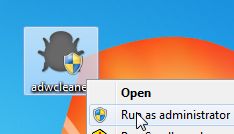
If Windows prompts you as to whether or not you wish to run AdwCleaner, please allow it to run. - When the AdwCleaner program will open, click on the Scan button as shown below.

AdwCleaner will now start to search for the Media Watch malicious files that may be installed on your computer. - To remove the Media Watch malicious files that were detected in the previous step, please click on the Clean button.

- AdwCleaner will now prompt you to save any open files or data as the program will need to reboot the computer. Please do so and then click on the OK button. AdwCleaner will now delete all detected adware from your computer. When it is done it will display an alert that explains what PUPs (Potentially Unwanted Programs) and Adware are. Please read through this information and then press the OK button. You will now be presented with an alert that states AdwCleaner needs to reboot your computer.
Please click on the OK button to allow AdwCleaner reboot your computer.
STEP 4: Remove Media Watch virus with Malwarebytes Anti-Malware Free
Malwarebytes Anti-Malware Free uses industry-leading technology to detect and remove all traces of malware, including worms, Trojans, rootkits, rogues, dialers, spyware, and more.
It is important to note that Malwarebytes Anti-Malware works well and should run alongside antivirus software without conflicts.
It is important to note that Malwarebytes Anti-Malware works well and should run alongside antivirus software without conflicts.
- You can download Malwarebytes Anti-Malware Free from the below link, then double click on it to install this program.
MALWAREBYTES ANTI-MALWARE DOWNLOAD LINK (This link will open a download page in a new window from where you can download Malwarebytes Anti-Malware Free) - When the installation begins, keep following the prompts in order to continue with the setup process.
![Malwarebytes Anti-Malware final installation screen [Image: Malwarebytes Anti-Malware final installation screen]](http://malwaretips.com/blogs/wp-content/uploads/2013/01/malwarebytes-installation.jpg)
- On the Scanner tab,select Perform quick scan and then click on the Scan button to start scanning your computer.
![Run a Quick Scan with Malwarebytes Anti-Malware [Image: Malwarebytes Anti-Malware Quick Scan]](http://malwaretips.com/blogs/wp-content/uploads/2013/01/malwarebytes-quick-scan.jpg)
- Malwarebytes’ Anti-Malware will now start scanning your computer for Media Watch malicious files as shown below.

- When the Malwarebytes scan will be completed,click on Show Result.
![Malwarebytes when the system scan has completed [Image: Malwarebytes Anti-Malware scan results]](http://malwaretips.com/blogs/wp-content/uploads/2013/01/malwarebytes-scan-results.jpg)
- You will now be presented with a screen showing you the malware infections that Malwarebytes’ Anti-Malware has detected.Please note that the infections found may be different than what is shown in the image.Make sure that everything is Checked (ticked) and click on theRemove Selected button.
![Click on Remove Selected to get rid of Media Watch popups [Image:Malwarebytes removing virus]](http://malwaretips.com/blogs/wp-content/uploads/2013/01/malwarebytes-virus-removal.jpg)
SUMBER - KLIK SINI
KLIK SINI
Terdapat satu lagi iklan berbentuk virus yang penulis pernah maklumkan sebelum ini yang rata rata dialami oleh pengguna Facebook yang tertipu dalam ISU MH370 .
.........RUJUK SINI.
Terdapat satu lagi iklan berbentuk virus yang penulis pernah maklumkan sebelum ini yang rata rata dialami oleh pengguna Facebook yang tertipu dalam ISU MH370 .
.........RUJUK SINI.
 PEMBACA
PEMBACA
















0 Mesej diterima:
Catat Ulasan